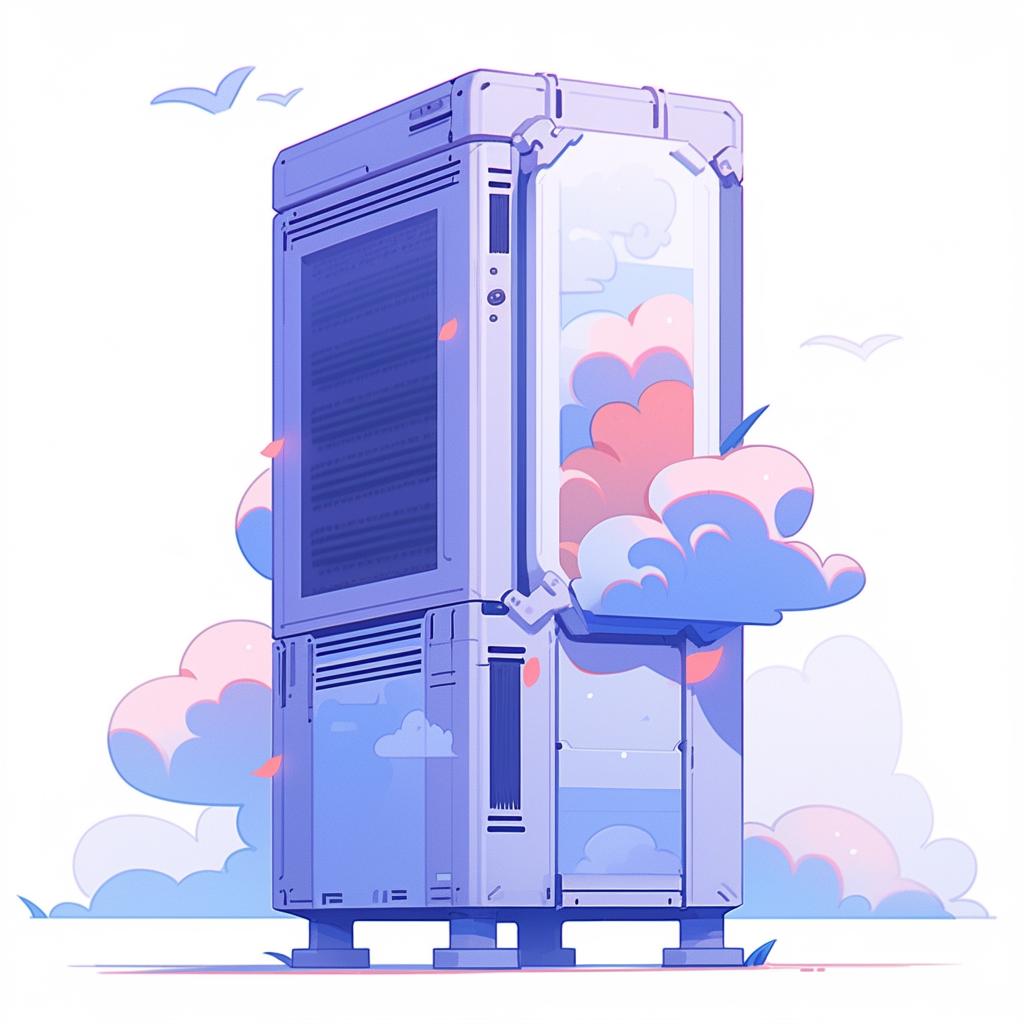🔧 Step-by-Step Guide to Installing Your Full Tower PC Case
Are you ready to take your PC building skills to the next level? Installing a full tower PC case might seem like a daunting task, but with this step-by-step guide, you'll be able to do it like a pro. Get your workspace ready and let's dive in!
Step 1: Prepare Your Workspace
Before you start, clear a large, flat surface where you can safely work on your PC. It's important to ensure that the area is clean and free of static electricity to avoid damaging your PC components. Take your time to set up a comfortable and organized workspace.
Step 2: Unscrew the Old Case
Start by unplugging your PC and removing the side panels of your old case. This is usually done by unscrewing the thumbscrews at the back of the case. Be gentle and take care not to damage any cables or components while removing the case.
Step 3: Remove the Components
Now it's time to carefully remove all the components from your old case. Start with the power supply, then the hard drives, and finally the motherboard. Keep the screws in a safe place for reinstallation. Take your time and handle each component with care.
Step 4: Prepare the New Full Tower Case
Unbox your new full tower case and remove its side panels. Take a moment to check the manual and understand the layout of the case. Familiarize yourself with where each component should go. This will make the installation process smoother.
Step 5: Install the Components
Now comes the exciting part – installing the components into your new full tower case. Start by installing the power supply, then the motherboard, and finally the hard drives. Make sure to securely screw in each component and connect them properly. Take your time to ensure everything is in place.
Step 6: Final Check and Power Up
Once all the components are installed, do a final check to make sure everything is secure and all cables are properly connected. Reattach the side panels of the case, plug in your PC, and power it up. Congratulations! You've successfully installed your full tower PC case.
Building your own PC can be a rewarding experience, and installing a full tower case is an important step in the process. With this step-by-step guide, you'll be able to tackle the task with confidence. Remember to take your time, follow the instructions carefully, and enjoy the process of creating your dream PC setup. Happy building!
At PC Reef, we're passionate about all things PC. Whether you're looking for gaming rigs like Cyberpower PC, Skytech Gaming PC, Lyte Gaming PC, Apex Gaming PC, Alienware Gaming PC, ASUS Gaming PC, or accessories like Bluetooth Adapter for PC and WiFi Card for PC, we have it all. We also provide guides on how to build a gaming PC and reviews on games like God of War Ragnarok PC and Ghost of Tsushima PC. Visit PC Reef today and dive into the world of PC gaming excellence.